We regularly search Google for information and images. However, it is often difficult to find the required information from multiple similar data. However, by using some techniques, specific information can be found quickly on Google. Let’s learn about some such strategies—
Search by date
Let’s say you are a fan of Bangladesh cricket team. So you want to know how many matches the team played last year or what was the result of the game. In this case, if you search only by writing Bangladesh cricket, you will see a lot of unnecessary information. But if you select the filter according to time, Google will show the information of the specific year.
For this, you have to type the information you want to find on google.com and press search. When you see the results, click on the Tools menu under the search bar and you will see two options named Any time and All time. Now, if you click on Any time option, you will see a list of several pre-specified times. By selecting the time according to the need, Google will find the game information of the specific time. If desired, the data of different years can be searched by using Custom range option.
Omit unnecessary keywords
Searching for information on Google also shows a variety of irrelevant results. For this, unnecessary keywords should be excluded by writing minus sign (-) while searching for information. That is, if you want to know the price of a sedan, put a minus sign in front of noah. Like car price in bangladesh-noah. As a result, Google will show results excluding Noah cars. If you want to know the price of Noah car only from Toyota company, then you have to put a plus sign in front of toyota and noah. That is, if you write car price in bangladesh +toyota +noah, Google will give priority to Toyota and Noah cars.
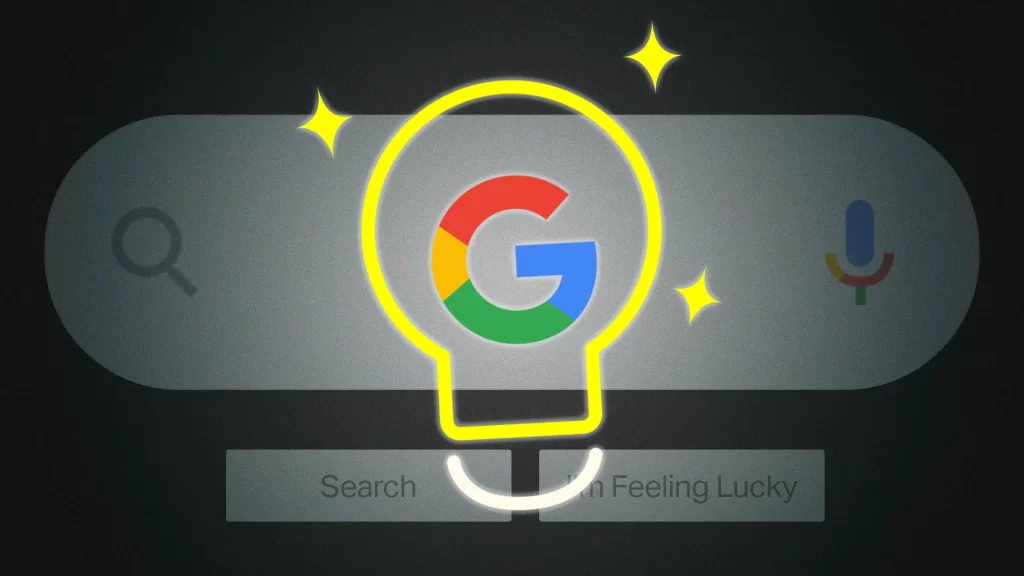
Word or PDF files only
If you want to see only Word or PDF files, you have to search by typing filetype:pdf or filetype:docx in the search keyword. That is, if you want to know information about the research paper, then you can see the files of different research papers available online only by typing a sample of the Thesis filetype:docx and searching.
Quick search on specific topics
Information about specific topics on an organization’s website is quickly known from Google. For example, if you want to know about ‘Technology’ on my website (site:sazzadul.com “Technology“), you can see various technology tips. Likewise (site:sazzadul.com “Blog”) or by typing any topic to find specific information.
Fast image search
For this, you have to type the image you want to search on google.com and press search. When you see the results, click on the image menu under the search bar, click on the Tools menu and you will see options called Size, Color, Type, and Time. Google will find the specific image only if you select it according to the need.
Counting time
Many of us use the timer or stopwatch feature of watches or smartphones to complete tasks within a specified time. This facility is also available in Google search. By typing timer in the Google search bar, a default timer clock of five minutes will appear. Pressing the Start button at the bottom will start the time counting. Time calculation facility can be used more than once if required for work. Next to the timer clock, you will get the opportunity to use the stopwatch facility.
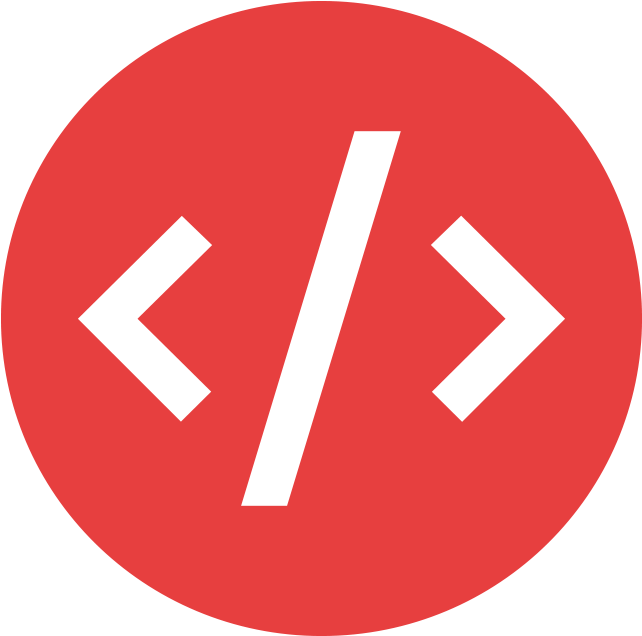
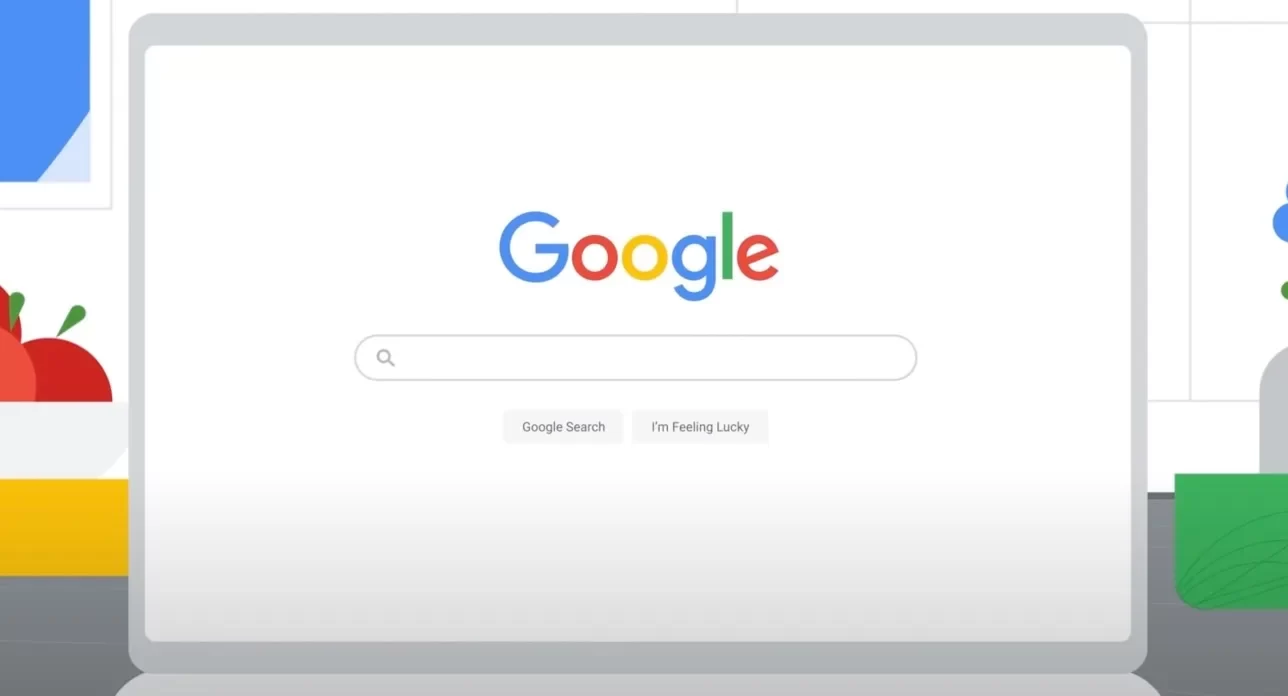
One thought on “How to find exactly what you’re looking for with Google Search?”
Nicely explained